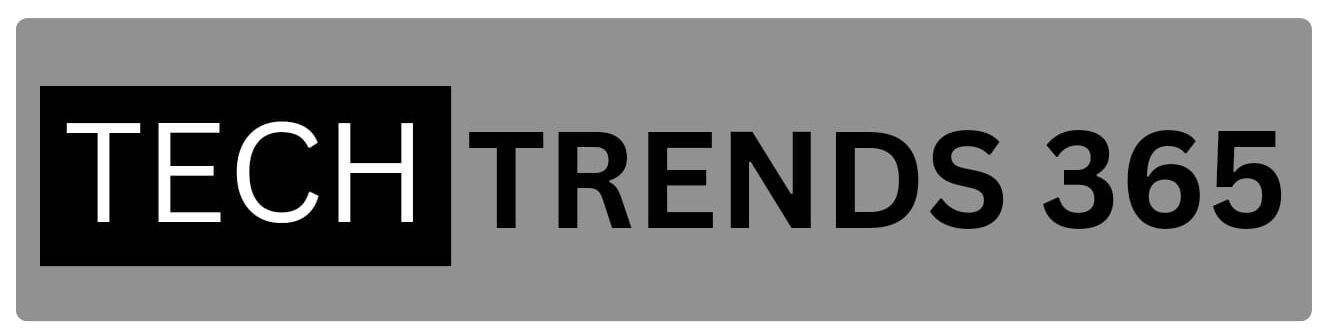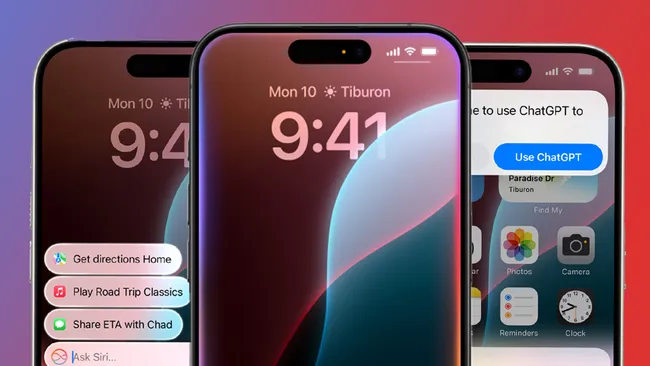This is the big one: Apple Intelligence will be available on compatible iPhones as part of iOS 18.1. Our Apple Intelligence compatibility guide contains a complete list of compatible devices, but especially for iPhones, you’ll need an iPhone 15 Pro, iPhone 15 Pro Max, iPhone 16, iPhone 16 Plus, iPhone 16 Pro, or iPhone 16 Pro Max.
All the important topic on IOS 18.1
Many of Apple’s fundamental AI features are scheduled to arrive in the upcoming weeks, though not all of them will be available in iOS 18.1. Those that are will be restricted to US English for the time being. Below, we’ve selected a few of them.
Siri: The updated Siri assistant from Apple is more intelligent overall, more contextually relevant, and more natural than its predecessor. In addition to triggering a fairly attractive device-wide light effect when summoned, future iOS 18 upgrades will allow Siri to forward queries to ChatGPT (with your consent) for answers it is unable to provide on its own. Even if the most important Siri updates are still to come, iOS 18.1 will still see substantial cosmetic c hanges to the voice assistant that everyone loves (or hates?).
Writing Tools: You can quickly respond to emails or messages, proofread text, and rewrite content in a preferred tone of voice using Apple’s array of AI-powered writing tools.
Features for the Photos app: Apple Intelligence presents Natural Language Search, Memory Movie, which generates image slideshows based on textual prompts, and Clean Up, which allows you to remove undesired persons and objects from a photograph.
Summaries: Apple Intelligence can offer concise, readable summaries of audio recordings, emails, phone conversations, and even alerts.
Regarding the Apple Intelligence capabilities that will not be included in iOS 18.1, it has been rumored that Apple intends to include Image Playground and Genmoji in next iOS releases. While the latter is effectively a bespoke emoji generator, the former will let users create generative graphics in a variety of iPhone applications, such as Messages or Notes.
Improved Contactless functionality

Moving onto the non-AI (and non-device-exclusive) features, iOS 18.1 will open up your iPhone’s NFC chip to third-party developers for the first time. What does this mean, exactly?
As stated by Apple, it will basically enable in-app contactless transactions for “in-store payments, car keys, closed loop transit, corporate badges, student ID, home keys, hotel keys, merchant loyalty and rewards, and event tickets, with government IDs to be available at a later date.” This will be possible for developers outside of Apple. That is to say, your wallet may soon be replaced by your iPhone.
Given the amount of iPhone users who use contactless technology worldwide, we doubt that developers will be reluctant to “enter into a commercial agreement with Apple […] and pay the associated fees” if they wish to use said NFC chip.
Upgraded iPhone Mirroring
One of the technologies that most intrigued us at WWDC 2024 was iPhone Mirroring, which allows you to operate your iPhone from your MacBook screen as long as you’re running iOS 18 and macOS Sequoia. However, its initial usefulness in iOS 18 has been restricted.
Fortunately, iOS 18.1 will make iPhone Mirroring a far more helpful feature by enabling smooth file dragging and dropping between your iPhone and MacBook (it works both ways in the iOS 18.1 beta). Hopefully, Apple will incorporate audio input passthrough in next updates to further enhance this capability.
A small Control Center upgrade
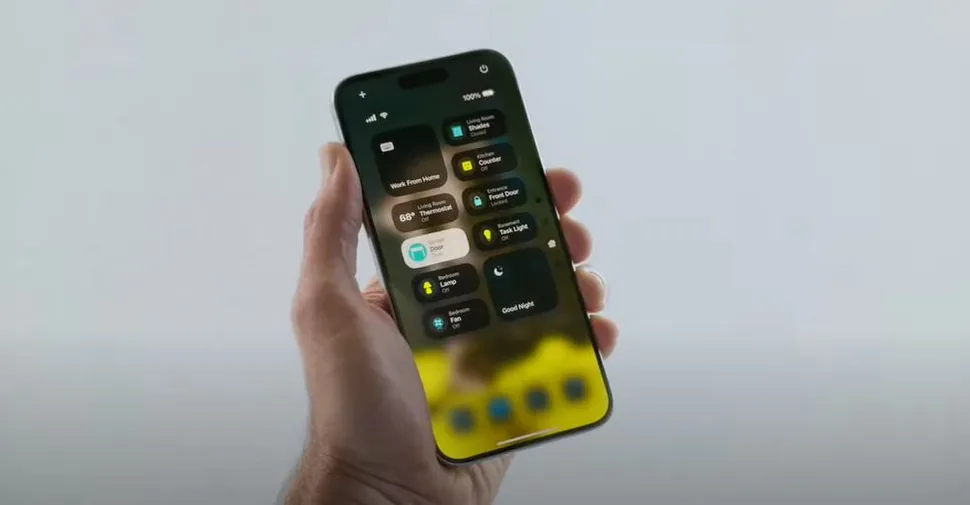
Control Center customization was made possible by OS 18, but if you’re feeling really creative, you’ll be happy to hear that iOS 18.1 will have a “Reset Control Center” option in the Settings app (because sometimes Apple’s way is the best way).
MacRumors claims that iOS 18.1 will allow users to add distinct Control Center buttons for Wi-Fi and VPNs, which is another minor but nice Control Center change. At the moment, one widget has all of the connectivity toggles.
Selfie option for Camera Control
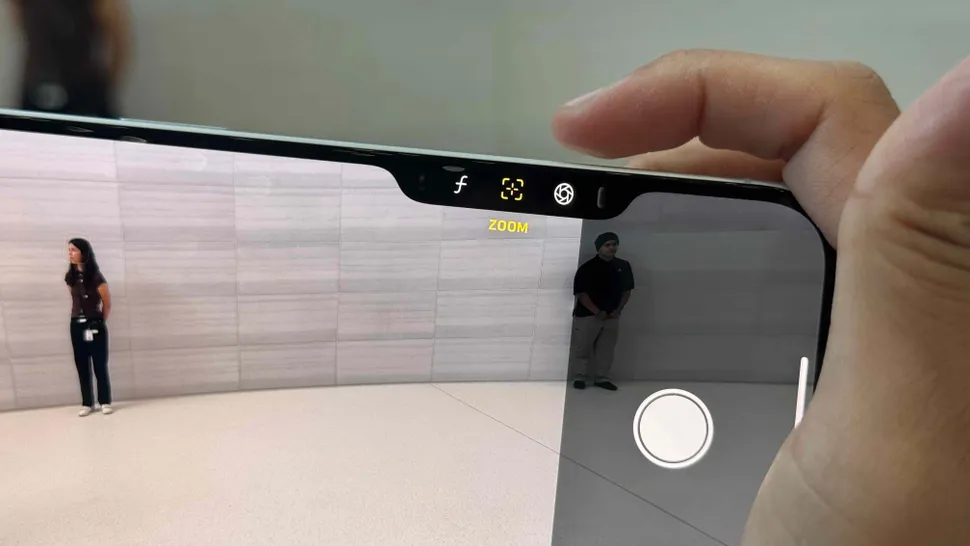
Finally, iOS 18.1 will make the Camera Control button compatible with the selfie camera, but only for iPhone 16 owners.
You must launch the Camera app, softly tap the Camera Control button twice, select the Cameras option, and then scroll all the way to the left to switch to the selfie camera using Camera Control. You’ll discover a new Selfie option there.